Without much fanfare, Google entered the domain registration business by announcing the private beta of its new Google Domains service in June 2014. Once invited to join the program, you can use Google Domains to purchase new domains and transfer existing ones at $12 per year. The service offers private domain registration, which lets you to keep contact details private, without additional fees. (Update: Google Domains has been opened to all now.)
I transferred one of my existing domains from GoDaddy to Google Domains to get a feel for the experience and to start experimenting with the service. The process was relatively painless and smooth, with Google's browser-based tool stepping me through the necessary steps. Here's what it was like.
Preparing the Domain for Transfer
After I entered the name of my domain into the tool, Google Domains presented an outline of 4 steps that I needed to follow to prepare the domain for transfer:
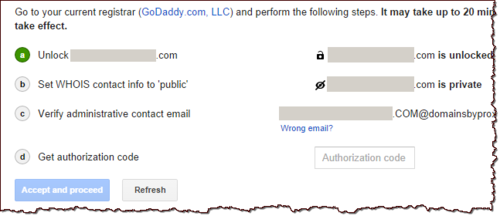
I was surprised by the need to turn off the private aspect of the domain at the originating registrar (step "b"). After submitting the transfer request, the transaction will take several days to complete, which means the contact details will be temporarily exposed. This was, perhaps, the only unpleasant aspect of the transfer process.
Importing Domain Settings
Once the preparatory steps above have been completed, Google Domains offers the opportunity to automatically transfer existing domain records and related settings:
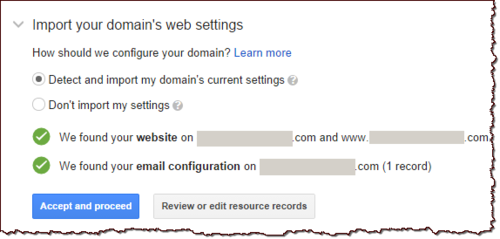
It's a good idea to click the "Review or edit resource records" button to tweak the settings, in which case the tool presents the following screen:
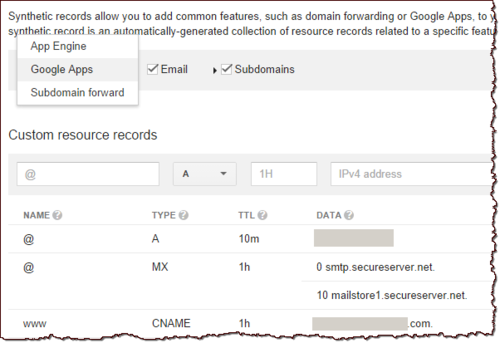
Google Domains allows you to add, edit and delete domain records. In addition, it offers a convenient way to define "synthetic records" for automatically configuring the domain to use Google App Engine or Google Apps you can also configure URL forwarding.
Keeping Domain Contacts Private
Closer to the end of the transfer application, Google Domains offers to conceal contact details that would normally be visible to the public via Whois:
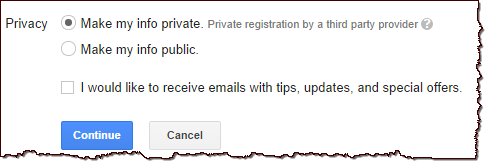
Google Domain's inclusion of the private registration option without additional fees helps this service stand out from the competition. This feature might push the established domain registrars to follow suit or at least lower their pricing to remain competitive.
Completing the Domain Transfer Process
Once the application has been submitted, Google Domains emails the administrative contact presently on file for the domain to approve the request:
"We have received your request to transfer your domain to Google Domains. We'll need you to confirm that you'd like to proceed. Please take a moment to read the following instructions from ICANN, the nonprofit organization that oversees the use of Internet domains."
The email message includes a "Confirm Transfer" link. If the recipient doesn't click it within 5 days, the transfer will be aborted. Note that this message is in addition to the one that the originating registrar might send out. Once the transfer has been approved, Google Domains presents the following message on its Incoming Transfers page:
"We have asked your current registrar to release redacted.com to us. The transfer of your domain will complete immediately after your registrar releases it to us. However, your registrar may take up to five days (redacted) to process your transfer request."
What happens next? Take a look at my follow up article A Closer Look at the Google Domains Registrar. In the meantime, you can learn more about Google Domains by reviewing its Help section of Google's support website, which is available to everyone.